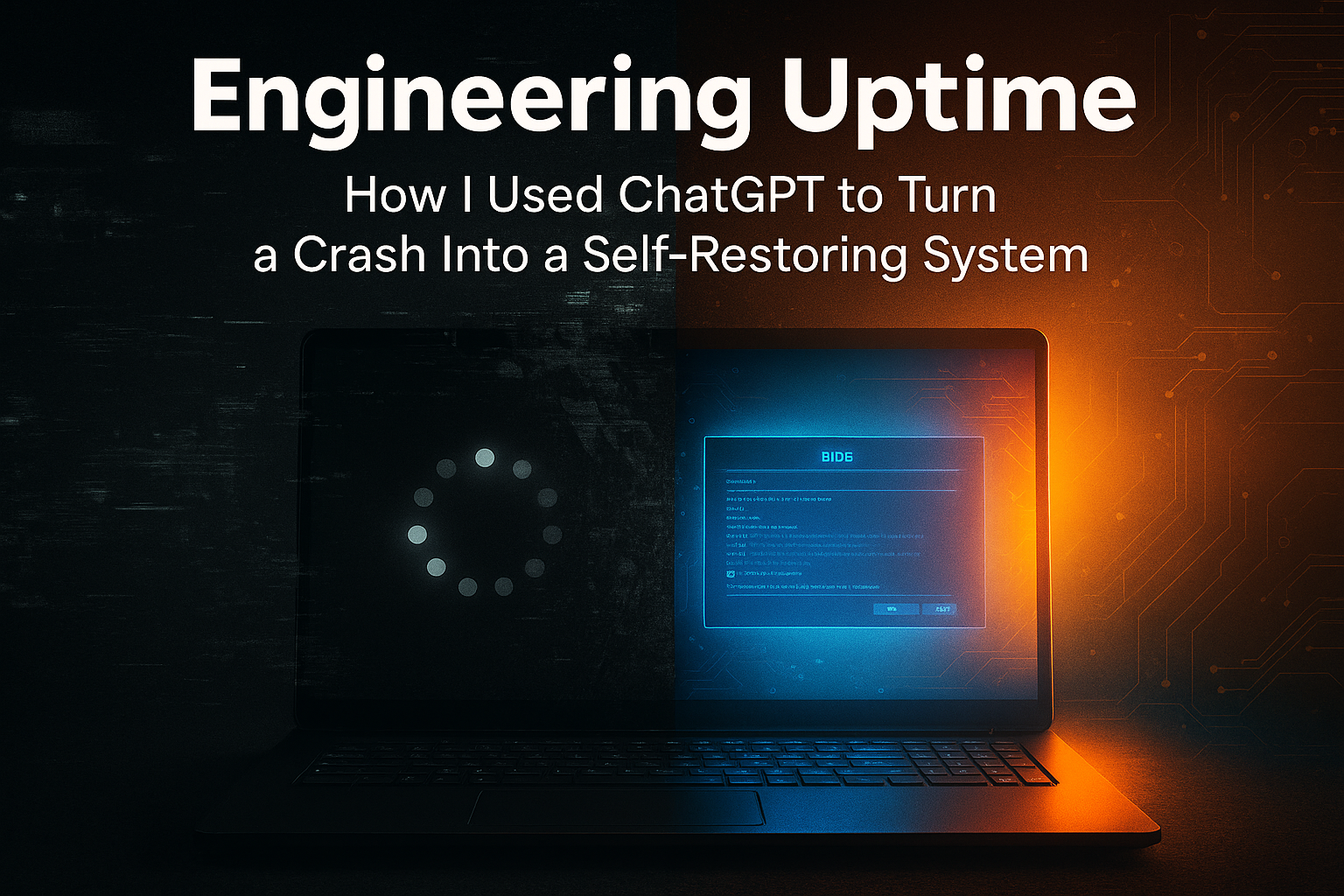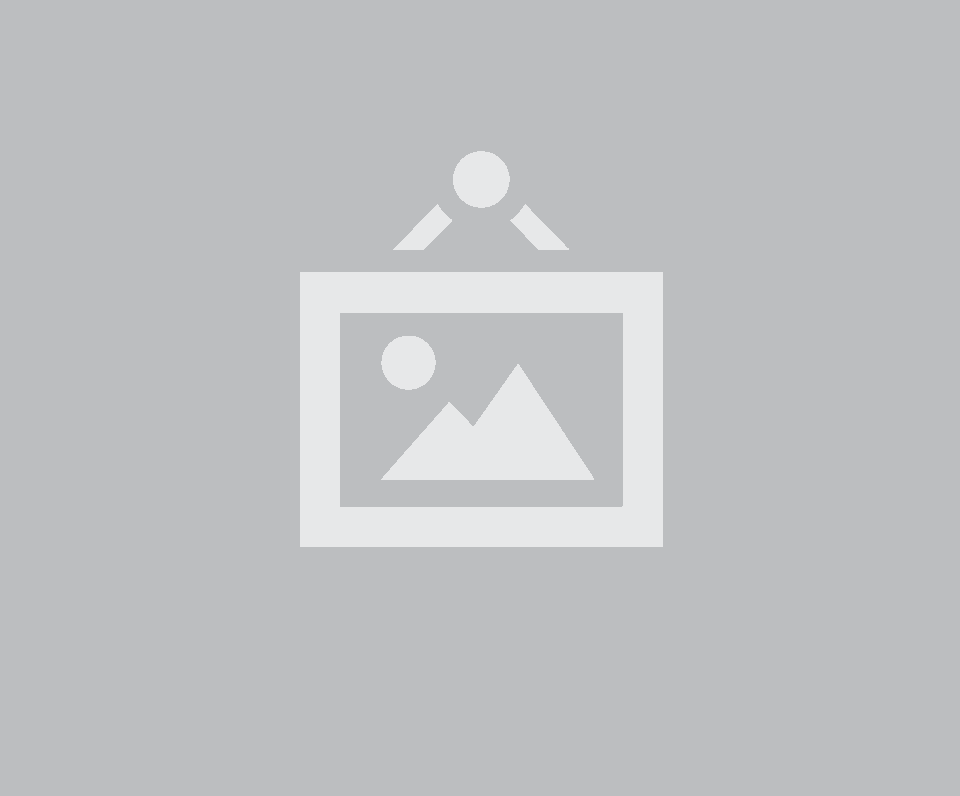📘 Engineering Uptime: How I Turned a Crash Into a Blueprint
My work PC crashed on Friday.
For most people, that’s a stressful moment.
For me, it became a four-hour challenge — and by the end of it, I had a faster system, a smarter workflow, and a new level of peace of mind.
And I did it all with my new tech support buddy — ChatGPT.
💥 The Crash
It started like any other morning — coffee, headset on, ready to knock out a video edit before my first call.
I hit the power button on my MSI Titan GT77, and the familiar MSI logo appeared.
Then the Windows loading dots started spinning... and kept spinning.
At first, I gave it a minute. Sometimes Windows updates take longer to boot.
Then five minutes passed.
Then ten.
Still no desktop, no login screen — just the endless circle of doom.
I tapped the keyboard. Nothing.
Pressed Ctrl + Alt + Del. Nothing.
Even the power button refused to shut it down right away.
That’s when the pit formed in my stomach.
All my content, all my client files, editing projects, automation scripts — everything — was tied to this one machine.
This wasn’t a gaming laptop I could wipe and reinstall later.
This was my full workstation. When it goes down, my business stops.
⚠️ The First Attempts
I forced a hard shutdown — held the power button until the fans died.
Waited. Pressed it again.
Same thing:
MSI logo → Spinning dots → Black screen → Repeat.
I jumped into the BIOS (Del at startup). The drives were listed — good sign.
That meant it wasn’t a hardware failure.
So now the suspects were:
a corrupted boot sector
a damaged system file
or something Windows broke during an update
That’s where most people stop and take it to a shop.
But I had time… and curiosity.
🧠 The ChatGPT Moment
I grabbed my iPad, opened ChatGPT, and typed:
“MSI Titan stuck on boot screen with spinning dots. Won’t load Windows.”
From there, it walked me through every step like a remote IT tech.
It said:
Press F11 repeatedly to enter the Recovery Environment.
Select Advanced Options → Troubleshoot → Command Prompt.
Run the following commands to rebuild the boot loader:
bootrec /fixmbr bootrec /fixboot bootrec /scanos bootrec /rebuildbcd
Each command completed successfully.
When I rebooted, the dots still spun — but the message changed.
That small change told me something was working.
Next, it had me check for system file corruption and disk errors:
sfc /scannow /offbootdir=D: /offwindir=D:Windows
chkdsk D: /f /r
It took a while, but both drives came back healthy.
So now I knew — this wasn’t hardware. It was Windows itself.
⚙️ The Turning Point
ChatGPT’s next suggestion: reinstall Windows without wiping my data.
On another computer, download the Windows 11 Media Creation Tool.
Plug in a spare USB and create a bootable installer.
Boot the MSI from that USB (F11 again).
Choose Custom: Install Windows Only (advanced).
Pick my main drive — but don’t format it. Just overwrite Windows.
That was the moment everything clicked.
Installation started — and for the first time all day, I saw a progress bar instead of a loading circle.
When it finished and the desktop appeared, I laughed out loud.
It felt like reviving a car engine that had been sitting in a shop for weeks — except this time, I did the repair myself.
🧰 The Aftermath
What started as panic ended in clarity.
If it took me four hours to rebuild a workstation this powerful, I could cut that down to under one hour with the right structure.
That’s when I decided not just to fix the problem — but to engineer uptime.
⚙️ The Setup
This isn’t your average laptop.
It’s the MSI Titan GT77 — a portable workstation that powers my entire workflow:
Processor: 13th Gen Intel® Core™ i9-13980HX (2.20 GHz)
Graphics: NVIDIA® GeForce RTX 4090 (Laptop GPU)
Memory: 128 GB DDR5 RAM
Storage: 12 TB SSD (3 × 4 TB Samsung 990 Pro NVMe)
System: 64-bit Windows 11 Pro
Peripherals: 8 devices — cameras, mics, hubs, capture cards, and drives
When this system stalls, production halts.
🧱 The Rebuild
After restoring Windows, I mapped out a plan to make this laptop self-reliant.
🧩 Step 1: Partitioning the Main Drive
My original C: drive (4 TB) held everything — OS, programs, and files.
We shrank it to 1 TB for Windows and carved the rest into separate data partitions.
Now it looks like this:
C: 1 TB → Windows + Apps
F: 2.6 TB → Local Data / Scratch
D: 3.7 TB → Raw & Dropbox
E: 3.7 TB → Overflow / Archives
G: 15 TB → Regular Backups (on WD Easystore)
H: 2 TB → Golden Image Storage
By separating system and data, I can restore Windows without touching my work files.
🧩 Step 2: Creating the Golden Image
Once the system was stable, I used AOMEI Backupper to capture a Golden Image — a snapshot of the entire, perfectly configured system.
It includes Windows, drivers, software, and settings.
If this machine ever crashes again, I can restore it exactly as it is today in under an hour.
That image lives on my WD Easystore (H:), safely isolated.
When my Samsung T7 arrives, I’ll move a copy there — an offline, untouchable restore point.
🧩 Step 3: Building a Layered Backup System
Recovery is one thing. Prevention is another.
| Layer | Location | Purpose |
|---|---|---|
| Golden Image | H: (2 TB) | Clean master backup — frozen in time |
| System Backups | G: (15 TB) | Weekly incremental images of C: |
| File Backups | G: (15 TB) | Weekly mirrors of D:, E:, F: |
| Rescue USB | External | Bootable tool if Windows won’t start |
If my laptop ever dies again (metaphorically or literally), I can rebuild it from bare metal in under an hour — no reinstalling, no re-configuring, no guesswork.
💡 Step 4: Automating the Safety Net
Inside AOMEI, I set two scheduled tasks:
Weekly System Backup: (C → G)
Weekly File Backup: (D, E, F → G)
Everything now runs automatically.
No reminders, no manual clicks — it just works.
That’s how one crash became a permanent solution.
🧠 Lessons Learned
Windows crashes are invitations to build smarter systems.
Backups aren’t just insurance — they’re architecture.
AI can be more than a helper — it can be a teacher.
This wasn’t just a repair. It was a rebuild.
I now have a self-maintaining workstation that I can restore faster than a tech shop could diagnose the problem.
⚙️ The Bigger Picture
When someone asks,
“AW, why don’t you just buy a MacBook?”
Because to match this Titan’s specs in a MacBook would cost twice as much, and I’d lose most of my expandability.
And when it comes to backup automation, Windows gives me the freedom to engineer exactly what I want.
Yes, Windows has its quirks.
But once you learn how to tame it, it stops being a liability and becomes an asset.
🗺️ The System Map
For the visual thinkers — here’s how my setup flows now:
C: (1 TB) → Weekly Image → G: (15 TB Regular Backups)
G: → One-time Golden Image → H: (2 TB Golden Image Storage)
H: → Offline Copy → Samsung T7 Portable SSD
Meanwhile, D, E, F (my working drives) feed into G for automatic file backups.
If Windows ever breaks again, I boot from my rescue USB, point to the golden image, and I’m back in business — faster than a repair shop could call me back.
🧭 Closing Thought
Every failure tests how prepared you were.
Friday’s crash reminded me that you don’t have to wait for disaster to build a recovery plan.
Now, no matter what happens, I’ll never lose more than an hour of productivity — because I’ve already engineered my comeback.